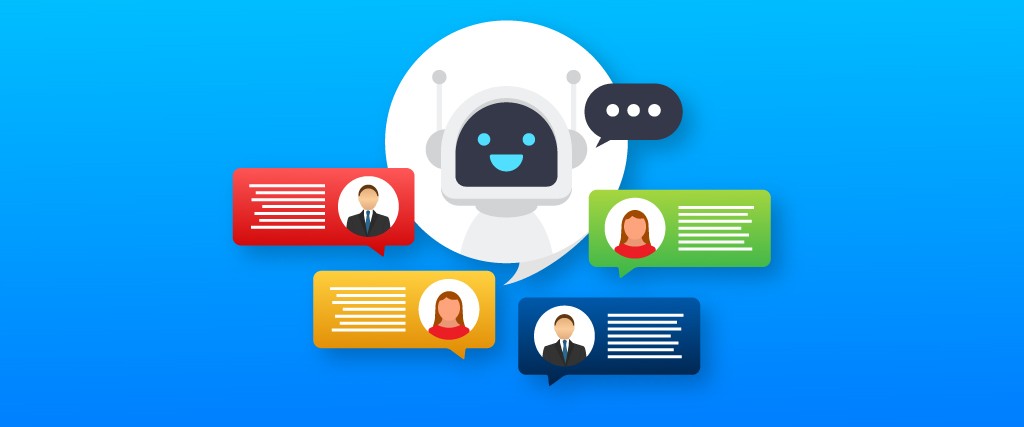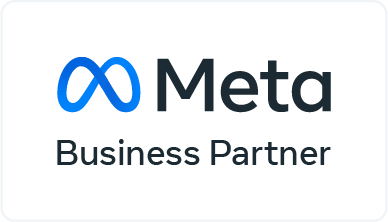Build a chatbot from scratch: The days of requiring significant coding abilities to create chatbots are long gone. Without writing a single line of code, platforms like ChatBot allow you to create conversational bots for a variety of communication channels. Isn’t that something to be excited about?
Chatbots aren’t just for programmers or major organizations with strong wallets who can afford to hire chatbot developers. This chatbot tutorial will walk you through the entire process, from start to finish, assuming you have no prior experience with chatbot programming.
- How to Build a Chatbot from scratch
To construct basic chatbots, some chatbot creation platforms use complex bot logic. They are aimed at chatbot programmers. Yugasa Bot provides a user-friendly chatbot builder to assist you in quickly and easily creating chatbots.
Step 1: Go to the CHATBOTS area first.
To make your own bot, you don’t need to know how to code. Making a chatbot without coding is simple and enjoyable!
You must first register your account if you do not already have access to the builder. The registration is completely free. The CHATBOTS section of your admin panel is on the left-hand side.
Step 2: Select “+Add another bot” and “+Add from scratch” from the drop-down menus.
In the Chatbots area, the +Add another bot button is placed in the right upper corner. Simply press the button. A new window will open. Select the +Add from scratch button in the upper right corner once more.
Step 3: Connect the nodes you’ve chosen – build a chatbot from scratch
We must first determine when the bot will appear. Decide when the bot will be triggered, as the case may be.
Step 4: Congratulations, you’ve created your first chatbot! Put it to the test!
Select “Try it out” from the drop-down menu. On your screen, you should see something similar to what is depicted in the video below.
1: A inquiry is posed by the chatbot.
2: It stores the visitor’s response as a contact attribute.
3: The chatbot delivers a message with the property in it.
- What is the Best Way to Integrate a Chatbot with Your Website?
Ok. You’ve already figured out how to create a chatbot. But what’s the next step?
Because you’ve been playing with the visual editor so far, the chatbot you’ve created is only visible to you. Putting your chatbot behind an editor, on the other hand, will restrict it from interacting with your customers. As a result, you must first integrate your chatbot to your website or store before you can use it.
- Make use of a fragment of JavaScript.
This method entails adding a brief bit of JavaScript code to your website/store code.
In your admin panel, go to the CHANNELS area. Choose “Live Chat” > “Integration” > “JavaScript” from the drop-down menu.
Copy the snippet of code.
Add the JavaScript code to the code of your website.
Paste the JavaScript code snippet above your website’s source code’s closing /body> element.
- How to Make the Chatbots Work
You can let your tiny minion loose now that you’ve added a live chat to your website.
Return to the section CHATBOTS. A list of all the chatbots you’ve constructed so far may be found on the left-hand side.
The name I gave to the bot we just constructed is “How to make a chatbot,” as you can see in the screenshot. Select the icon to the left of the bot’s name.
A new window opened up. To activate the chatbot, turn on the “Active” switch. The two switches after that are optional.
Let’s have a look at another approach to creating chatbots.
- How to Create a Template-Based Chatbot
You can utilise one of the provided templates to develop your chatbot if you don’t want to start from scratch.
Step 1: Select the chatbot template you’d like to modify.
Click the +Add another bot button in the right upper corner of the CHATBOTS area. Select the template that you want to use. For the purposes of this lesson, we’ll use the “Visitor leaves page.”
Step 2: Make your message unique.
The default message reads, “Please let us know if there is anything you need before you depart.” The narrator asks, “Did you find what you were looking for?” You can change the message, add emojis, or simply leave it blank.
Creating chatbot dialogues that grab the interest of your website visitors may require some practice. However, the golden rule is that they should be brief and straightforward.
If you don’t plan on using your chatbot right away, save it as a draught or save and activate it right away (if you want to send it to work immediately).
Step 3: Turn on your chatbot – build a chatbot from scratch
Chatbots created using templates are activated in the same way that chatbots created from scratch are.
- In What Situations Should You Build Your Own Chatbot?
You don’t need to know any programming languages to make a chatbot. Using a chatbot platform, you may create a fully functional chatbot for your website. Today, anyone with no coding knowledge can create a chatbot for free on the internet.
So, before you start constructing a chatbot, you should first consider what your chatbot will be used for. Or, more specifically, what problem do you hope it will assist you in resolving?
If you’re confident that the chatbot will address some specific issues that your customer support staff, clients, or corporation frequently face, then spell them out. Then, explain the activities that the chatbot can take to alleviate those pain points in a realistic manner.
- Key Takeaways on How to Make a Chatbot
For the past six decades, chatbot technology has been advancing. Not only did the developments result in faster and smarter chatbots, but they also allowed non-programmers to create chatbots on their own.
Nowadays, all you have to do to realize your dream of having your own unique chatbot is find out what the chatbot is going to help you with. Then, in order to construct the chatbot you want, you’ll need to discover an appropriate chatbot platform. build a chatbot from scratch, The right platform such as Yugasa Bot will allow you to create chatbots for free while also providing the infrastructure required for in-house bot development.
Read More: What Is The Distinction Between A Chatbot & A Virtual Assistant?