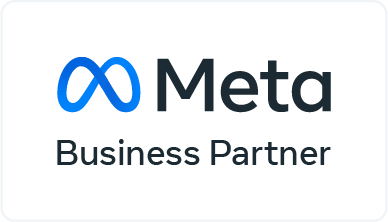WhatsApp Custom Notification: Do you want to get customized WhatsApp alerts based on who is contacting you? It’s a convenient tool that enables you to customize the sign for each contact, assisting you in identifying who is contacting you and prioritizing critical or favorite connections if you get a high volume of alerts.
If you’d want to customize WhatsApp alerts for specific references, continue reading this blog and follow the instructions below.
If a person sends you too many notifications, you may also mute them on WhatsApp or disable group chat alerts.
To begin, if you want to customize WhatsApp’s general alerts for all calls and messages, launch the app and tap the three dots symbol in the upper right corner.
After that, go to settings>notifications. From there, you can customize the tone, vibration, and LED color of all incoming calls and texts.
However, starting with WhatsApp version 2.12.2, you may personalize the alerts you get for each contact. If you are using an earlier version of WhatsApp, you may upgrade it through Google Play.
How To Enable WhatsApp Notification On Android
To alter the alert tone or vibration for a particular discussion, enter the chat and tap on the contact’s name to bring up their details as if seeing their profile image.
How To On WhatsApp Notification, Notification When Someone Is Online On WhatsApp
Once on the contact details page, you should notice an opportunity to customize the alerts for this contact or conversation; click “custom notifications” to access this option.
Following that, you should check the option to enable custom notifications, which will allow you to customize the vibrating, audio, and LED alerts for this discussion. From these choices, you may choose different alerts for both calls and texts.
When you click on the various alternatives, another pop-up menu appears with a list of the
multiple tones or settings accessible on your device for this sort of warning. Choose the alert you like for chat and phone alerts to separate them from the device’s default alert settings.
How to Configure Custom Notifications on WhatsApp for Android
Rep the previous process for each parameter to customize the vibrating alert’s duration, whether or not a pop-up preview of your message shows, the LED’s colour, and the ringtone for WhatsApp call, among others.
That is all! Now that you know how to personalize WhatsApp, you can instantly see who calls or texts you.
How to Configure Custom Notifications in WhatsApp for Android for Your Favorite Contacts
WhatsApp is the most extensively used instant messaging application, with millions of users worldwide. The primary reason for this instant messaging app’s popularity is that it is constantly updated with new revolutionary features.
It just unveiled a web version of WhatsApp for iPhone users. People are enamored with WhatsApp since it has evolved into the world’s primary communication tool, owing to its simple user interface. WhatsApp is constantly adding new features and updating existing versions for Android and a variety of other devices.
WhatsApp has recently put out a significant upgrade for WhatsApp notifications not showing for the users that include a slew of new features that give you more control over personalized alerts for specific contacts. Now, we’re going to show you how to customize notifications in WhatsApp for Android.
On iOS, you may customize the notification tone.
As with Android, iOS allows you to customize notification tones for particular WhatsApp users. There is, however, one limitation — unlike Android, you cannot pick a custom ringtone from your internal storage. You’d have to make do with one of the handfuls of existing ringtones or purchase one from the iTunes Store.
To begin, open WhatsApp on your iPhone/iPad and go to the person’s contact information. To access the collection of tones, tap the ‘Custom Tone’ button. You may now choose from a list of available sounds.
If none of the existing tones appeals to you, you may buy more tones from the iTunes Store. The methods would be shown in your system’s sound settings.
Navigate to the Settings app on your iPhone. To access Sound Settings, scroll down to Sounds and hit the option. Tap ‘Text Tone’ under Sounds and Vibration Patterns to see your phone’s whole choice of tones.
To explore available tones on the iTunes Store, tap ‘Tone Store’ under Store. You may browse through the many categories and choose your preferred technique.
Ascertain that the tone duration is short; otherwise, it may be classified as ringtones rather than text tones. When you purchase a style, it is instantly added to the list of available techniques in the settings.
Return to WhatsApp and choose the freshly downloaded contact tone. That is all.
WhatsApp Status Notification
After customizing notification noises, you’re more likely to have butterflies in your stomach since you won’t have to guess if the message is from your client or a random group text.
Because Android and iOS have distinct functions, the setup procedure is somewhat different. Apart from a few more steps and dollars, creating a custom notice is relatively simple.
Wrapping Up
WhatsApp has updated its Android app with numerous new features, including the newly tipped mark as’ unread’ function, as well as configurable notifications.
The world’s most popular instant messaging service has been on an upgrade binge, delivering repeated updates for WhatsApp for Android, increasing the version from v2.12.189 to v2.12.194.
Custom notification options for individual contacts or groups are included in the WhatsApp for Android release. The new setting is located directly below the media box on the detail page of a contact or group.
The notification settings box now offers mute and custom notification options. The functionality enables users to customize tones, vibration duration, and popup notification, among other things.
Additionally, the update includes the long-awaited mark as unread functionality, enabling users to designate a chat as unread by simply touching and holding any discussion.
Notably, the mark as the unread function does not affect the sender’s status but just the receiver’s. This functionality is advantageous if a user wishes to return to a conversation at a later time.
Additionally, the WhatsApp for Android version includes a shared data use option for audio calls, which may be handy in areas with a local connection.
Another change noted suggests that WhatsApp is reintroducing the Google Drive backup and restoration feature that was offered in April but was quickly withdrawn.
It’s worth mentioning that the most current version of WhatsApp for Android has yet to make its way to Google Play (which is still running v2.12.176 in India), so users will have to wait a bit longer to make use of these capabilities.
Android Police was the first to report on the WhatsApp for Android upgrade. Those who are unable to wait may visit WhatsApp’s page to get the latest information.
And if you are still curious about the ample number of features that WhatsApp offers, you can visit YugasaBot blogs, they have a number of interesting blogs that can clear all your doubts.
Read More: What Are the Benefits of Using Whatsapp Chatbots for Customer Engagement?