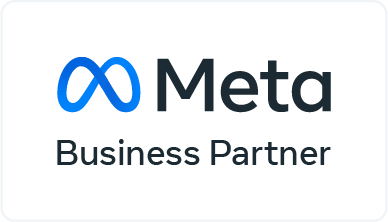How To Connect WhatsApp To Facebook: WhatsApp is one of the most popular messaging programs available today, allowing users to communicate, share photos, and make phone calls (voice & video calls). WhatsApp Messenger is a Facebook-owned freeware cross-platform chat and voice-over IP service.
WhatsApp is used by over 2 billion people in 180 countries to communicate with family and friends, and the best thing is that it is entirely free.
With the launch of WhatsApp for Business, companies now have an easier time connecting with consumers on the platform.
Another advantage is that your WhatsApp business account may be linked to your Facebook profile. You may run Facebook advertisements that direct users to WhatsApp. So how do you connect your WhatsApp account to your company page on Facebook? Let’s find out in the section below.
1. Visit your Facebook profile
Navigate to www.facebook.com, sign in, and access your Facebook profile.
2. Navigate to settings
Navigate to settings, look at the left sidebar, and click on the ‘WhatsApp’ button.
3. Login using your WhatsApp credentials
Select your country’s code. After entering your WhatsApp or WhatsApp Business phone number, check your WhatsApp messages for a confirmation code. Enter the code and click the ‘Confirm’ button.
How to send Facebook post to WhatsApp – How To Connect WhatsApp To Facebook
Mark Zuckerberg stated last year that Facebook intended to integrate WhatsApp, Instagram, and Messenger. Facebook and WhatsApp are currently developing a new feature that might further integrate the two services.
The new update aims to simplify the process of sharing Facebook posts with WhatsApp acquaintances. While the functionality was previously present, the latest addition enhanced it.
Previously, users could share content with their WhatsApp contacts by using the ‘More Options’ menu. According to the social media giant’s press release, the new feature will allow you to share content with a single touch.
Users may now utilize the “Send in WhatsApp” option on Facebook postings if their News Feed privacy settings are set to “public.” It’s worth noting that this function will be available only to people who have WhatsApp installed on their smartphones.
Mark Zuckerberg, the company’s CEO, announced the merger during its fourth-quarter 2018 results conference to connect its consumers across platforms. Zuckerberg’s words ignited a privacy discussion.
The new functionality also raises issues since Facebook, headed by Mark Zuckerberg, controls the Android PackageManager API, which is open to all applications on Android-powered devices.
This allows them to determine whether or not WhatsApp has been installed on the device. However, Facebook notified Digit that this functionality would prohibit the exchange of data between Facebook and WhatsApp.
According to reports, the functionality mentioned above will be accessible under the Video Type panel. Additionally, the loop videos may be shared with contacts or utilized as a platform status update.
You can also get this information on YugasaBot Website. They have dozens of blogs explaining the integration between WhatsApp Business Account and Facebook.
How to Convert WhatsApp Account into Business Account?
When it comes to internet commercial operations, WhatsApp is no exception. Thus, before learning how to convert a WhatsApp account to a business account, you must first get some fundamental knowledge about a business account.
Because the majority of people spend their time online using Facebook and WhatsApp, it’s best to direct their attention to your position. WhatsApp has millions of users worldwide. Even better, you have the WhatsApp number of each vital individual stored in your cell phone.
Therefore, why not use this massive platform for commercial purposes?
The following guide will walk you through the process of converting your WhatsApp account to a business account. Take each action necessary to accomplish your objective.
Step 1: Always keep a backup!
The first step is to create a backup of WhatsApp messenger before initiating any transfer. Backup is critical if you want to keep conversation history.
Navigate to Settings> Chats> Backup Chats> Back-Up/Back-Up Now. This procedure is compatible with both Android and iOS smartphones.
Alternatively, you may utilize YugasaBot to do this task. The advantage of utilizing YugasaBot is that you avoid the complications associated with iTunes and iCloud.
Therefore, use the platform directly and complete the backup rapidly. To learn about its backup procedures, read the next section and then continue here!
Step 2: Download the Business application
The moment has come to download the WhatsApp business application. It is available for download from both the Apple App Store and the Google Play Store.
Step 3: Review the terms and conditions and register
Select Agree to indicate that you have read and understood all of the terms of service. This business account recognizes the personal number associated with your basic account immediately. To proceed with the registration, you must now input a business number.
Step 4:Transferring the account and granting access
The transition of WhatsApp business accounts is now underway. As a result, you should leave the phone on and allow it to happen.
After it occurs, you’ll need to restore it. Therefore, choose to Restore or Continue. After that, click Next. Permit the addition of images, movies, and files from a personal to a business account.
Step 5:Create a WhatsApp Business account – How To Connect WhatsApp To Facebook
Enter a category for your company, a name for it, and a profile image for it.
Step 6: Create a profile for your company
By giving basic information about your firm, you can build a business profile. To do so, go to Settings>Your Business Name and provide the necessary information.
Thus, this concludes our discussion on how to convert WhatsApp to a business account. However, the processes for backup and transfer are much longer. However, with the assistance of YugasaBot, you may do these activities alone.
The platform has an elegant but easy interface that enables you to conduct all of these operations with a single click. Even if you’re a newbie, you’ll find it simple to use since no iCloud or iTunes is required.
How to Send Messages from Facebook to WhatsApp?
While you cannot send a message to WhatsApp from Facebook, you may share a photo with whoever you choose by utilizing the sharing option when you pick the three dots menu in the top right corner of the opened image and then select Share.
Conclusion
This is a simple method for linking WhatsApp to Facebook profiles. Connecting your WhatsApp or WhatsApp Business account to Facebook enables you to add a WhatsApp button to your Page and generate WhatsApp advertising for placement on Facebook. We
If you want to link your WhatsApp to your Facebook profile you can get complete guidance on the Yugaga Bot Webpage.