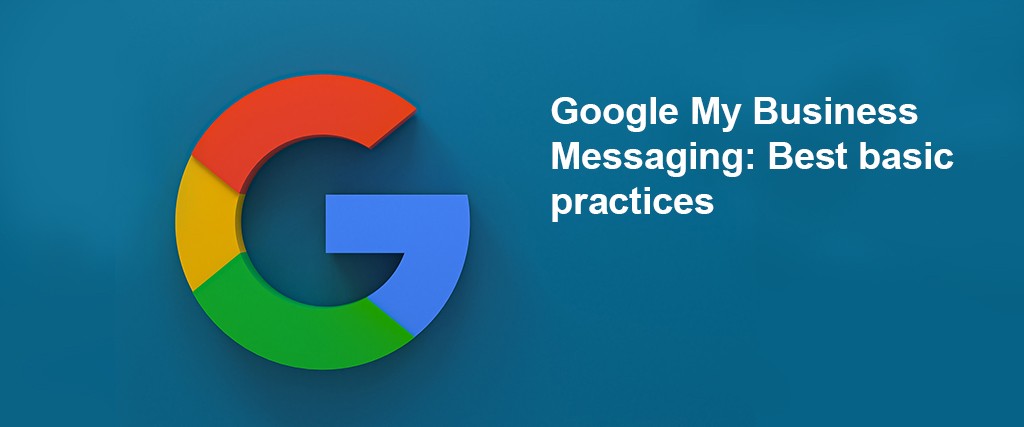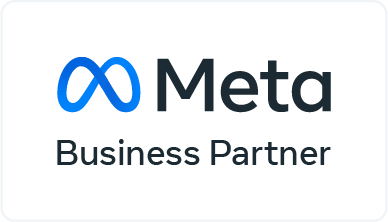Business Messaging: People have used Google Search and Google Maps for almost a decade to locate business information.
While it is simple to locate the essential information contained on their Google My Business (GMB) page, Until now, getting in touch with the company has been difficult.
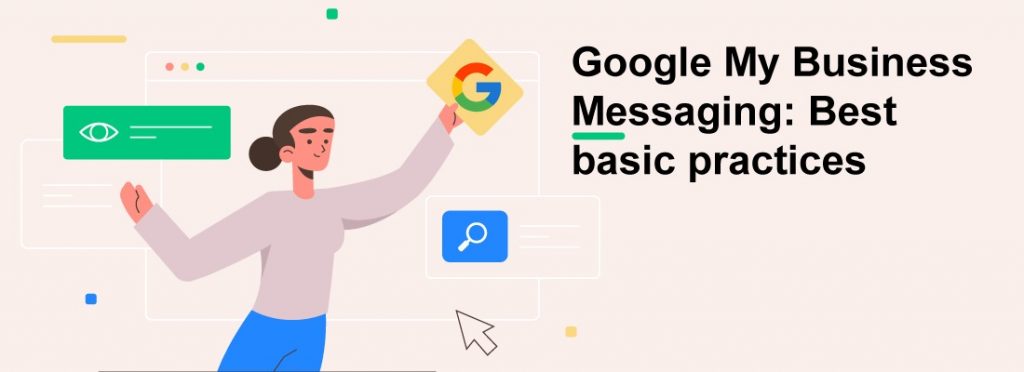
Visitors can message you directly from your Google Search or Google Maps Business Listing using Google My Business Messaging.
They won’t have to look for a means to contact you on your website anymore.
This tutorial will go through what Google My Business Messaging is and recommended practices for messaging customers.
Best Practices for Google My Business Messaging
When it comes to communicating with customers on Google’s platform, the company has its own rules.
This section outlines GMB’s best practices for beginning a chat and responding to messages using the Google My Business chat tool.
Starting a Chat using Google My Business Messaging
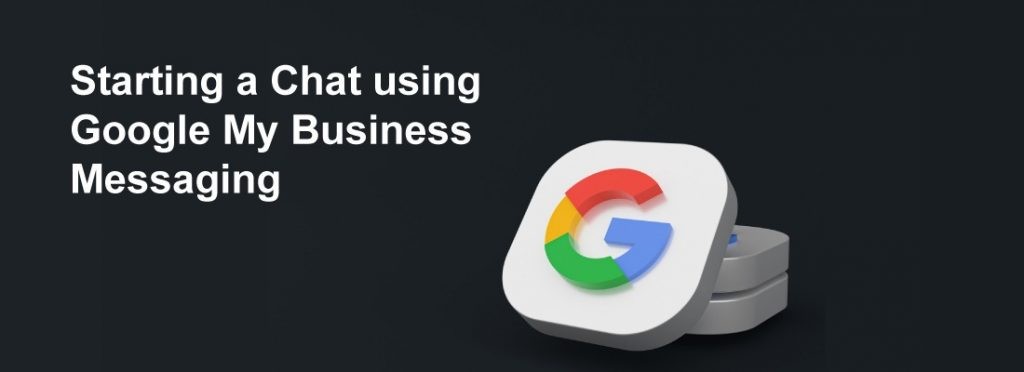
People can locate your Google Business Listing and message you in three ways:
using Google Short Names, Google Search, and Google Maps.
Google Short Names are short URLs to your Google My Business listing.
Verified businesses can customize a Short Name of up to 32 characters.
You can send internet users to your Google Business listing by using this link on your website, social media, or email newsletter.
Users can then ask queries about your company by clicking Message.
Customers can be directed to your chat by posting a QR code of your GMB Short Name on your storefront for businesses with physical locations.
Simply use an online QR code generator to convert the Short Name URL to a Barcode and print it.
Alternatively, you can look for your Business Listing directly on Google Search or Google Maps, which is a more traditional way.
After a user finds your Business Listing, they may contact you by clicking the Message button.
On mobile phones and tablets, the Message button is only available.
On the Desktop, there is no Message button.
If you don’t clarify the distinction when promoting the Google My Business Chat Feature, your clients may become confused.
Answering Chats with Google My Business Messaging
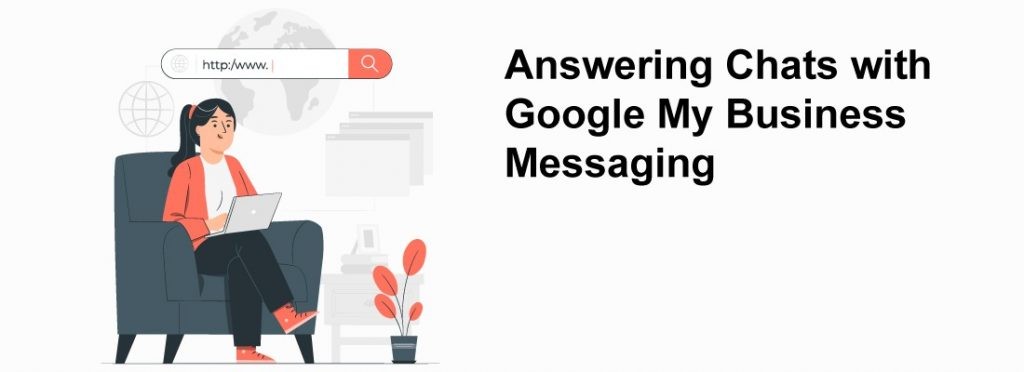
Now that messages are arriving, we’ll go over the best practices for responding to them.
We’ll go through the message rules, how to respond using the Google My Business Messaging App, and a little about the Google My Business in this section.
Messaging Rules for Google My Business
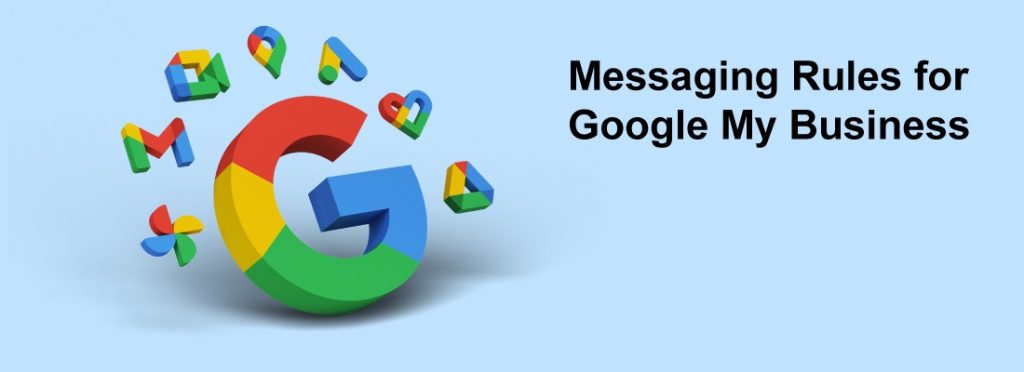
Businesses can only talk 1:1 with customers right now, and the app doesn’t have a group chatting or streaming feature.
Customers must initiate the interaction, and businesses can only respond to messages in their inboxes.
Google Business Messaging, like WhatsApp Session Messaging, has a 24-hour messaging window.
Businesses must respond to chat requests within 24 hours or risk having their Google My Business Messaging capability disabled by Google.
Using the Google My Business App to Respond to Messages
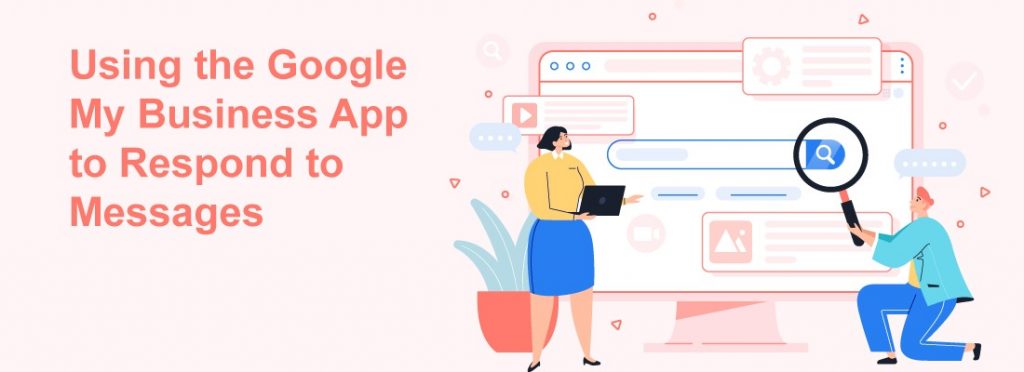
Let’s look at how to respond to messages with the GMB App now that you’ve learned the messaging guidelines.
You’ll receive a push notification for each new Message. The Customers tab will also show your messages.
When you click on a chat, a chat panel with your customer appears.
You won’t receive any extra information about the clients other than their name and profile picture, such as their email addresses.
Customers can only view your company name, profile photo, and the administrator who responded to them.
You’ll want to maintain track of your chat history as a company. When you delete a chat from one device, the history from other linked devices is likewise deleted.
Consider exporting and downloading your discussions to keep your messages protected.
Finally, for those who are interested in Google My Business API, we’ll talk about it briefly.
Final Thoughts
For local businesses, turning on chat via your Google Business Profile may be the best solution.
If you want to start increasing the features, use the third-party route.
In either case, you’ll be providing what your potential consumers want: customer service via chat!
With Google Business Messages, getting started is easy.
A Google Business Messages API from an authorized Google partner like Yugasa is all you need.
We can help you sign up for Business Messages, set up your brand on the platform, and connect with people who are already looking for you.